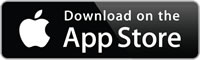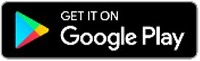How do I use my Security Device and what should I do if the security code is not accepted?
The HSBC/HSBC Amanah Security Device is PIN-protected. For added security, you'll have to set a 6-digit PIN during the activation process and this PIN will be required to unlock your Security Device before you can use it.
Follow these instructions to set up your Security Device PIN for the first time:
- Press and hold the green button for 2 seconds to turn on your Security Device.
- Enter a 6-digit PIN code of your choice and press the yellow button.
- Confirm your PIN by re-entering it when prompted.
- If the 'FAIL PIN' message is shown on your Security Device, this means your confirmation PIN did not match the first PIN you entered. You'll need to restart the PIN set-up process by pressing the green button on your device.
- If a 'NEW PIN not SAFE' message appears on your Security Device, this means the PIN you've entered is not random enough and can easily be guessed, such as repeating or sequential numbers (eg: 111111, 123456, 543210). Please restart the PIN setup process and choose another 6-digit PIN.
- If a 'NEW PIN CONF' message appears on your Security Device, this means your PIN has been successfully set up. You will use this 6 digit PIN to unlock the keypad whenever you want to use your Security Device.
Security device activation:
- When you logon to online banking, after entering your User ID and password, you will be asked to input the 10-digit serial number located on the back of your Security Device.
- Enter the 10 digit serial number
- Press and hold the green button to turn on your Security Device
- Enter your Security Device PIN
- With "HSBC" displayed on the Security Device screen, press the green button to generate the security code
- Enter this Security Code and click "Continue" to complete the activation process
Logging on to online banking:
- Enter your user ID on the online banking page
- Enter your online banking password that you have created during your online banking registration
- Press and hold the green button to turn on your new Security Device. Then enter your Security Device PIN.
- With "HSBC" displayed on the Security Device screen, press the green button again. This will generate a security code.
- Enter the 6 digit security code displayed to you on the new Security Device and click "continue"
- Now you are successfully logged on
Transaction verification in online banking (updated as of October 2020):
When you transfer money to third parties or pay bills online, you are required to enter a security code generated by your Security Device on the HSBC online banking transaction page. This ensures that only you can authorise payment and third party transfer requests.
- Press and hold the green button to turn on your new Security Device. Then enter your Security Device PIN.
- With "HSBC" displayed on the Security Device screen, press the yellow button until entry screen appears.
- To generate security code, enter the transaction verification number on your device with the last 4 digits (numbers only) of the payee’s account or card number, followed by the transfer amount including cent. For example, if transferring RM245.00 to payee's account number 01234567890, please enter 789024500.
- Press the yellow button and enter the 6 digits shown on your Security Device to continue.
Does the battery need replacing? What should I do if it gets lost or damaged?
Once the battery is low, the message "batt" will appear on the LCD screen of the Security Device. As the battery within the Security Device cannot be replaced, you will need to replace the Security Device.
Alternatively, you can consider switching to another option which is a digital version of security device called Mobile Secure Key. It's similar to the physical device but integrated into the HSBC Malaysia Mobile Banking app.
Find out more about how you can upgrade to this new feature.
Don't have a compatible device? Please contact our call centre 24-hour online banking hotline or send us an email through the 'contact us' function in our website: www.hsbc.com.my / www.hsbcamanah.com.my immediately for deactivation. After which, if you're a personal banking customer, please visit the nearest HSBC branch to pick up a replacement device. You'll need to contact our call centre and have it re-activated.
Can I use my Security Device to logon when I'm overseas?
Are there different colours available? Once you've activated your Security Device, it will be required every time you wish to access HSBC's online banking regardless of your location. The Security Device has been designed to be small, light and easily transportable. If you typically use our online services from more than one location, we suggest that you attach your Security Device to an item that you are unlikely to leave behind i.e. keys, mobile phone, briefcase, etc.
Black devices are designated to online banking customers.
Can I keep more than one Security Device for the same online banking account if I pay for additional devices?
For your increased protection, only one Security Device can be activated to one User ID at any time. Every Security Device is unique and cannot be duplicated. Only the individual in possession of the device can access the account. This means that a user can only have one Security Device to access their account and only one Security Device can be linked to an Internet Banking account at any time. This will prevent fraudsters from obtaining additional Security Devices to access unauthorised accounts.
Can I still access my HSBC Malaysia Mobile Banking app if I'm a Security Device user?
From 8th June 2021, you won't be able to access the HSBC Malaysia Mobile Banking app without activating the Mobile Secure Key. You'll need to update to the latest version of the app and activate the Mobile Secure Key in order to log on to the HSBC Malaysia Mobile Banking app. However, if you're unable to use Mobile Secure Key, you can still access our online banking via browser.
I've lost my physical Security Device. Can I request a replacement?
We recommend downloading the HSBC Malaysia Mobile Banking app and using the Mobile Secure Key instead. However, if you're using any of the mobile devices listed below, you can still request a physical Security Device:
- iOS 14 and below
- Android 8 and below
- Huawei and Honor smartphones, which do not support Google Play Store
To request a physical Security Device, please visit your nearest branch or contact us
I've forgotten my password and lost my physical Security Device?
From 15 April 2021, a quicker and easier password reset journey is available for online banking. You'll no longer need to contact our call centre to complete the password reset journey.
Resetting your online banking password
What should I do if I don’t have a password setup previously and lost my physical Security Device?
- Contact our call centre to deactivate your physical Security Device and ask for a new physical Security Device to be sent to you with replacement and delivery charges
- After receiving the new physical Security Device, log on to online banking and you'll be prompted to create a new password
- Alternatively, you can visit your nearest branch to request a replacement Security Device and then create a password in online banking
After creating a password, we strongly recommend downloading the HSBC Malaysia Mobile Banking app and activating your Mobile Secure Key as you'll no longer need a physical Security Device.