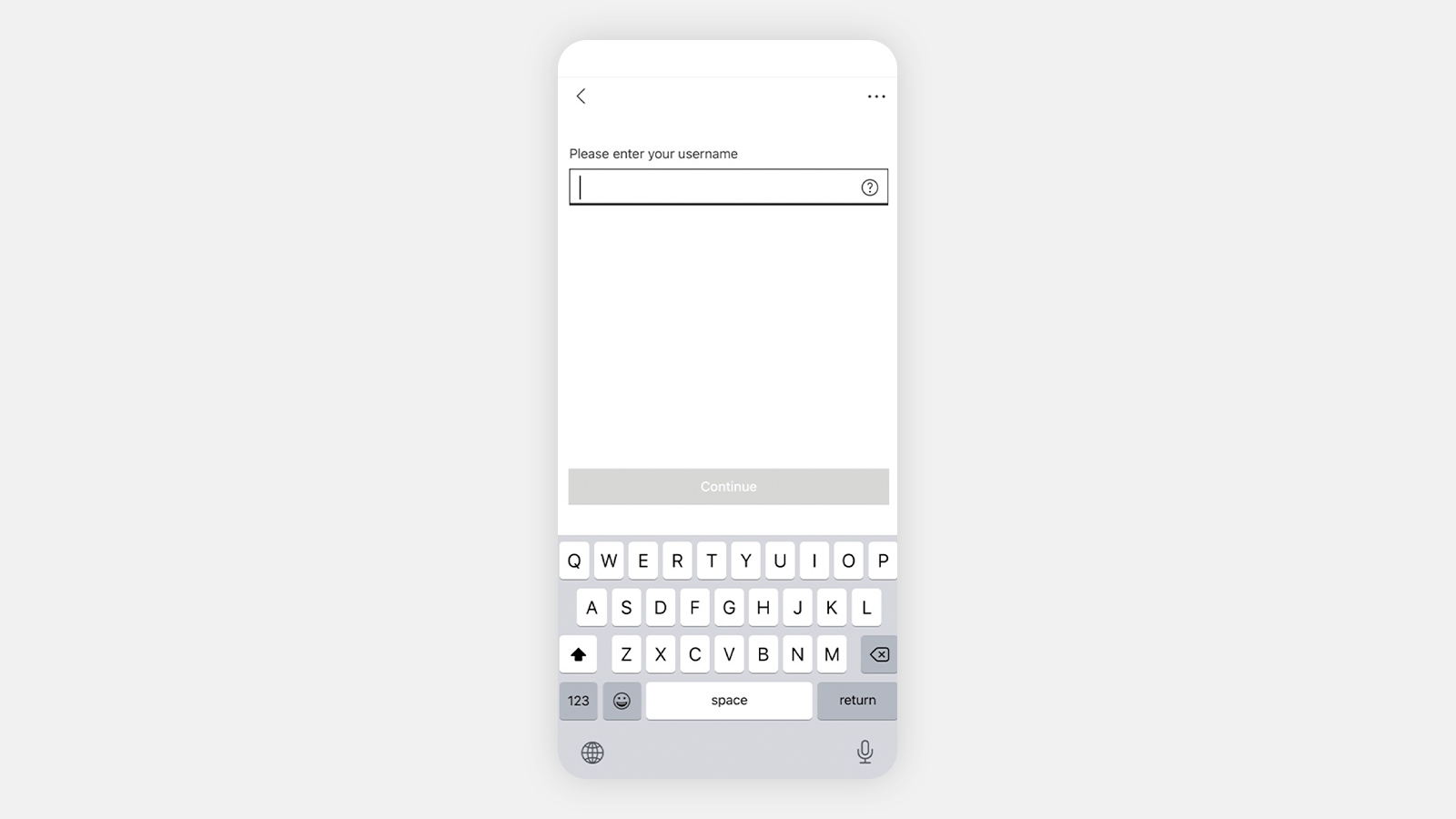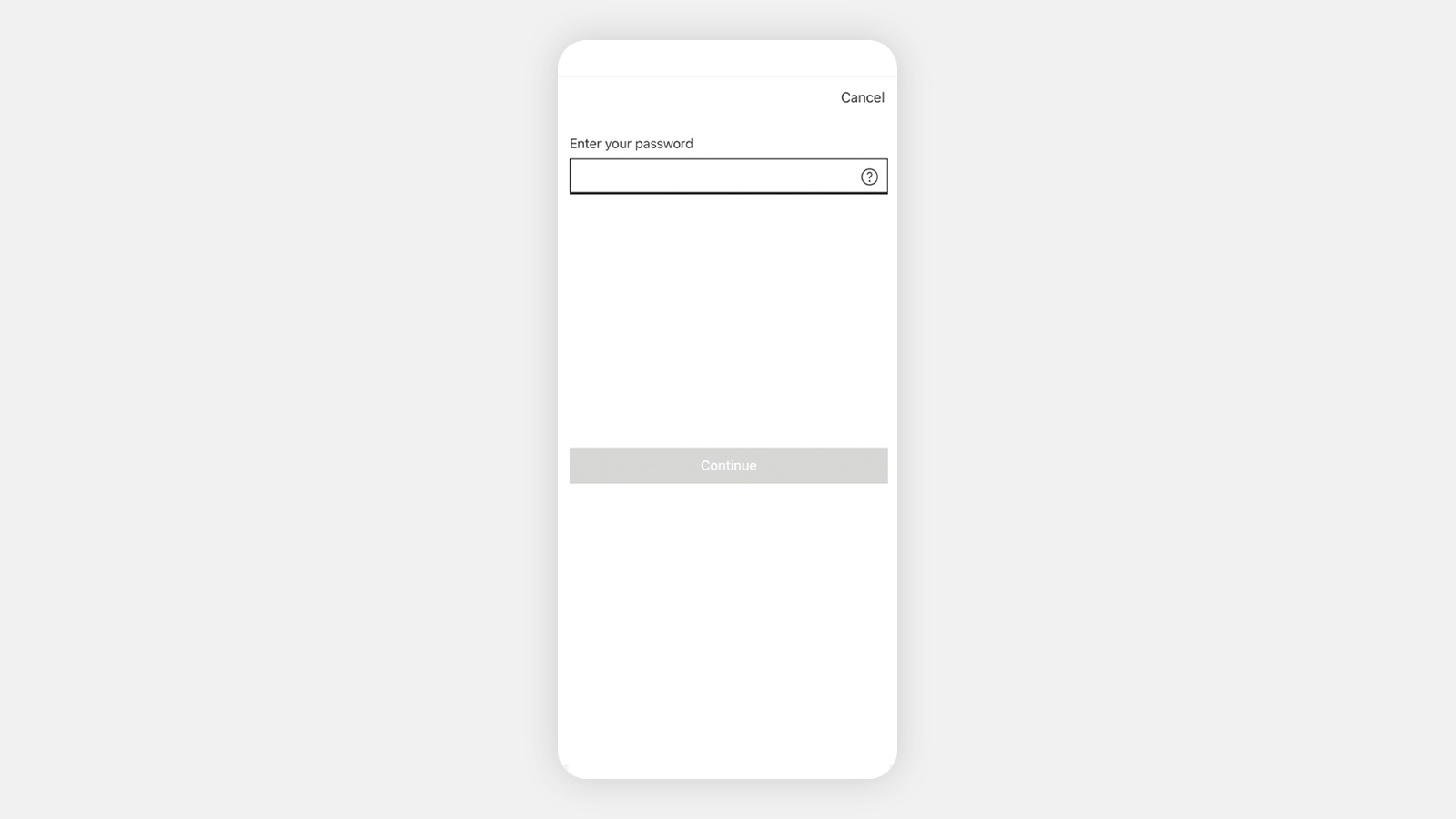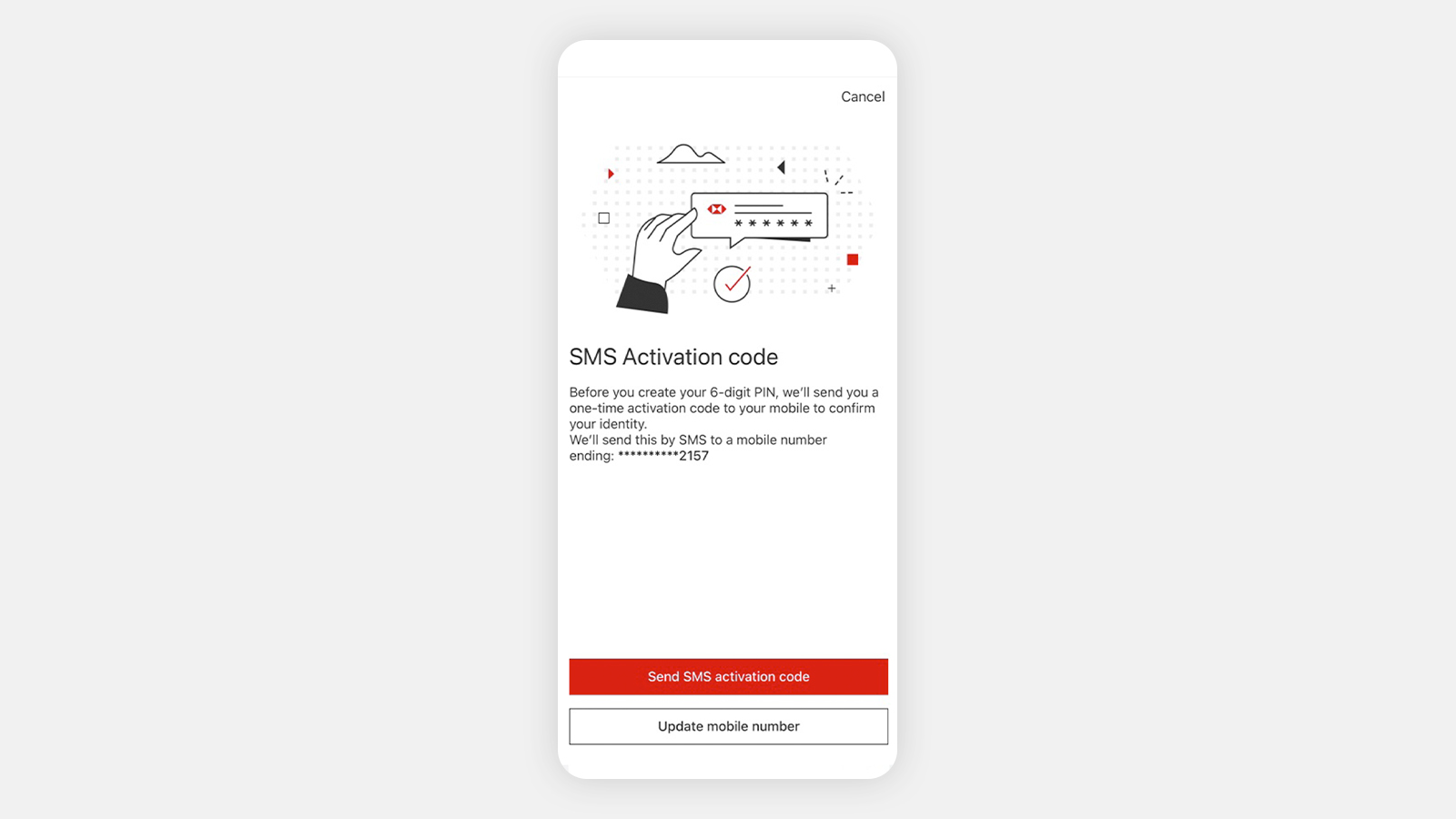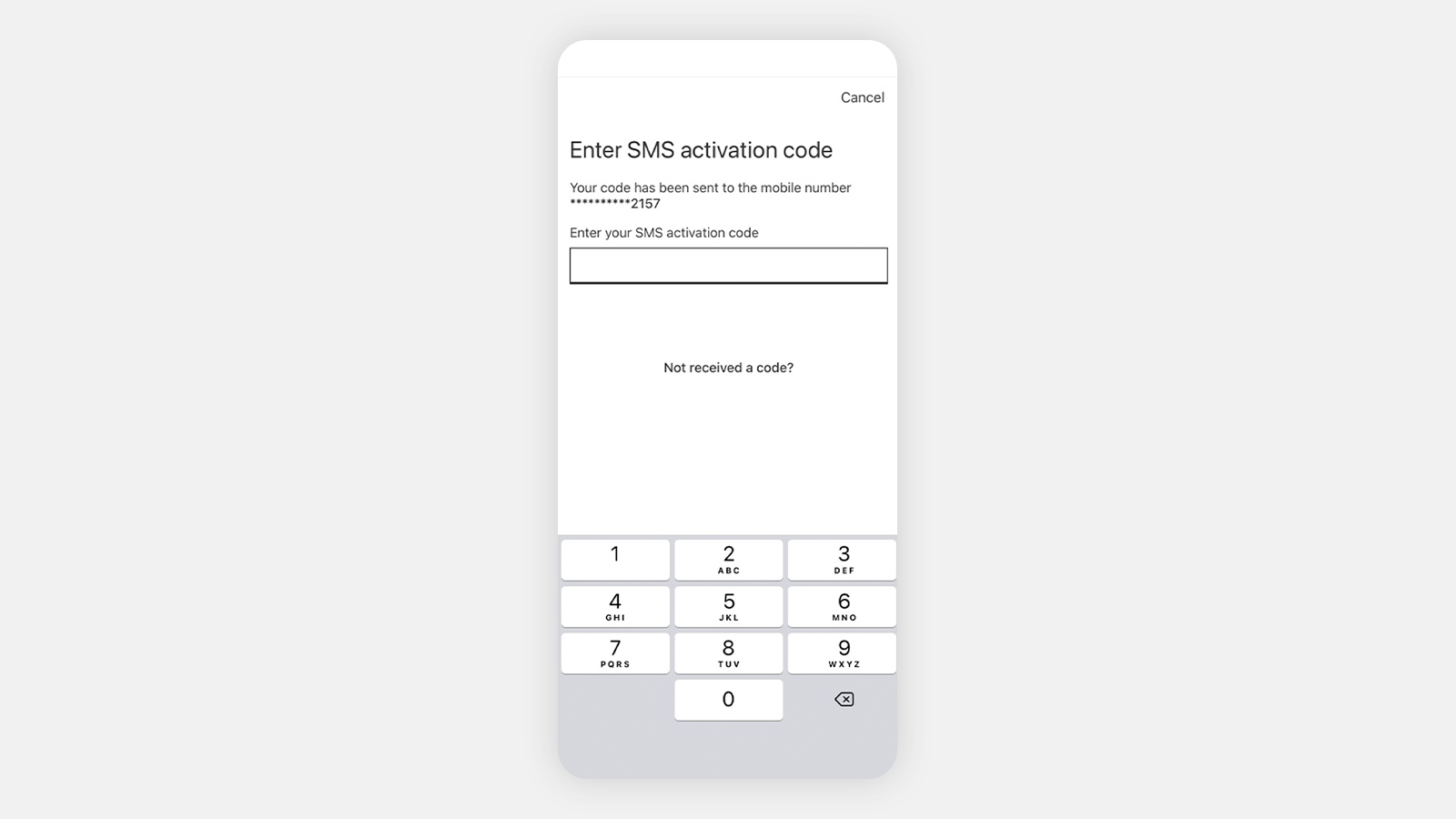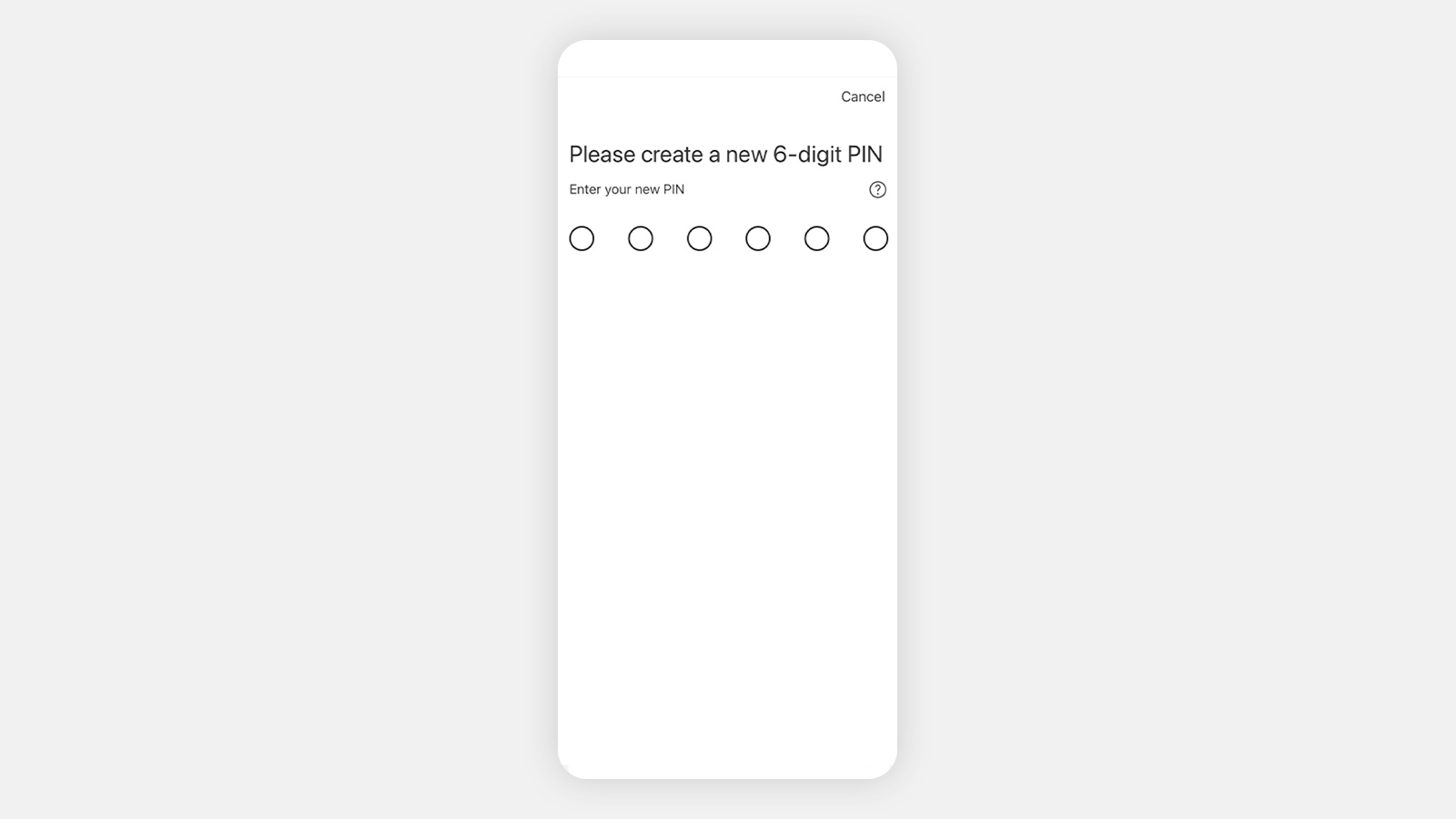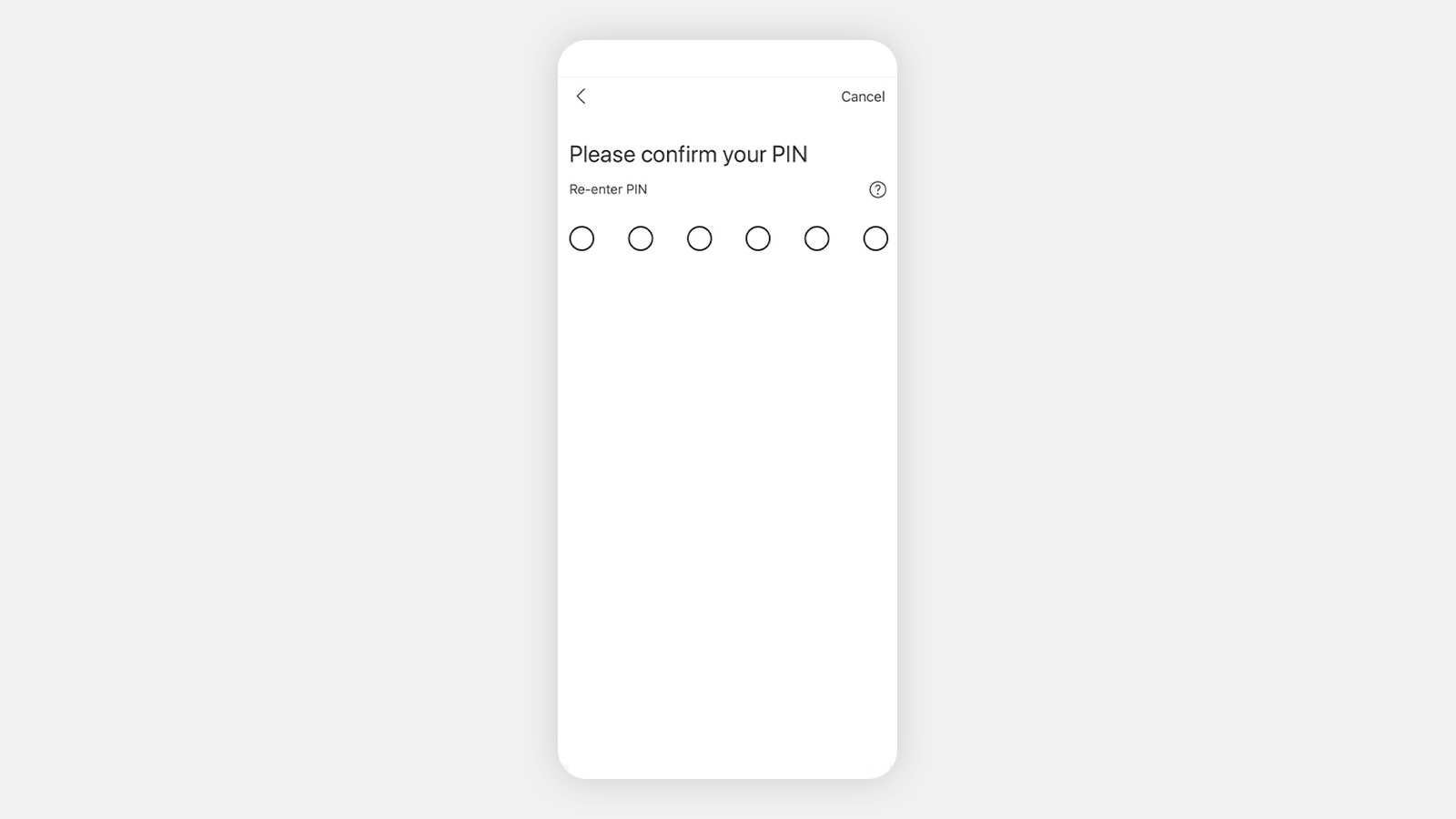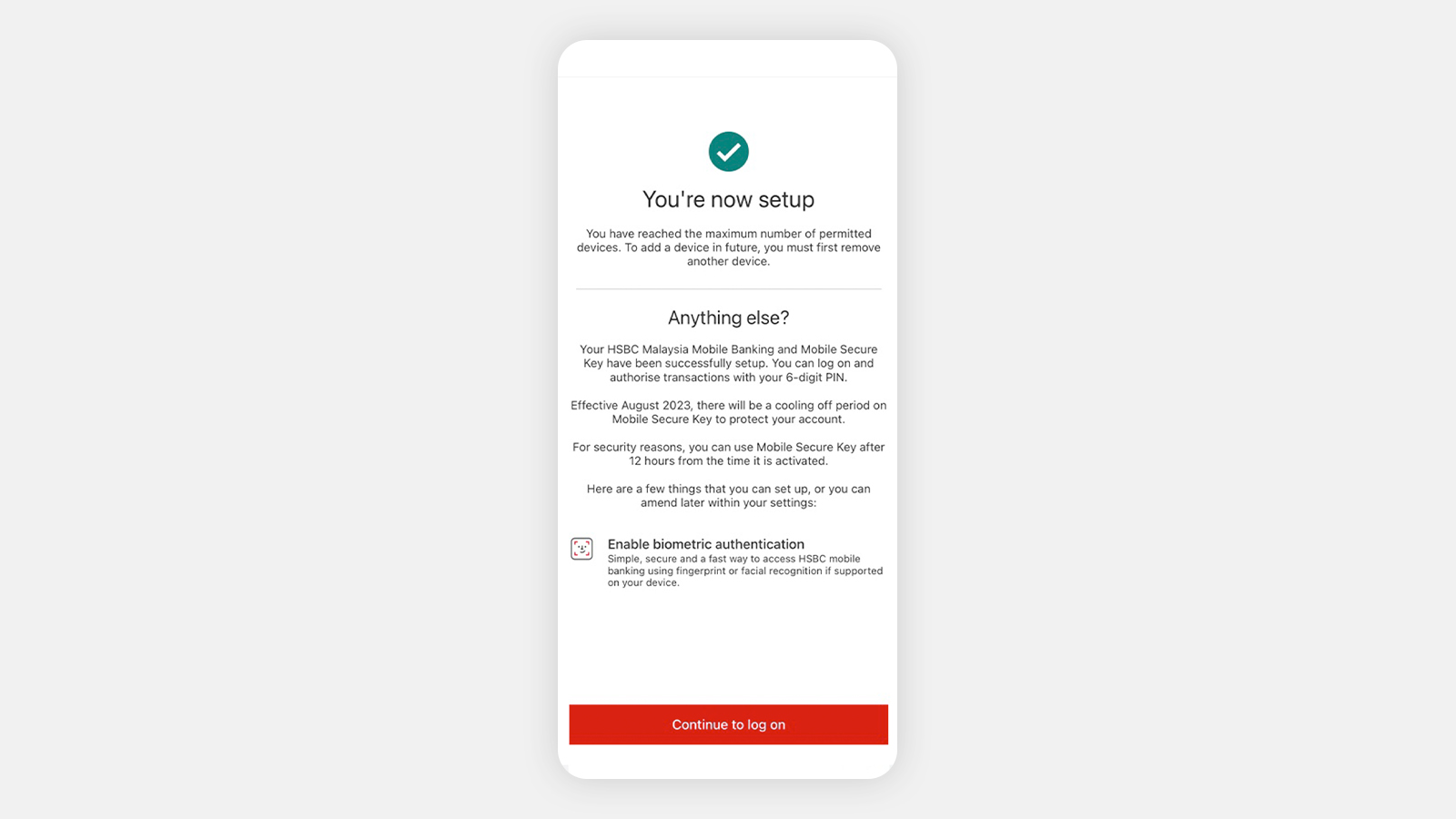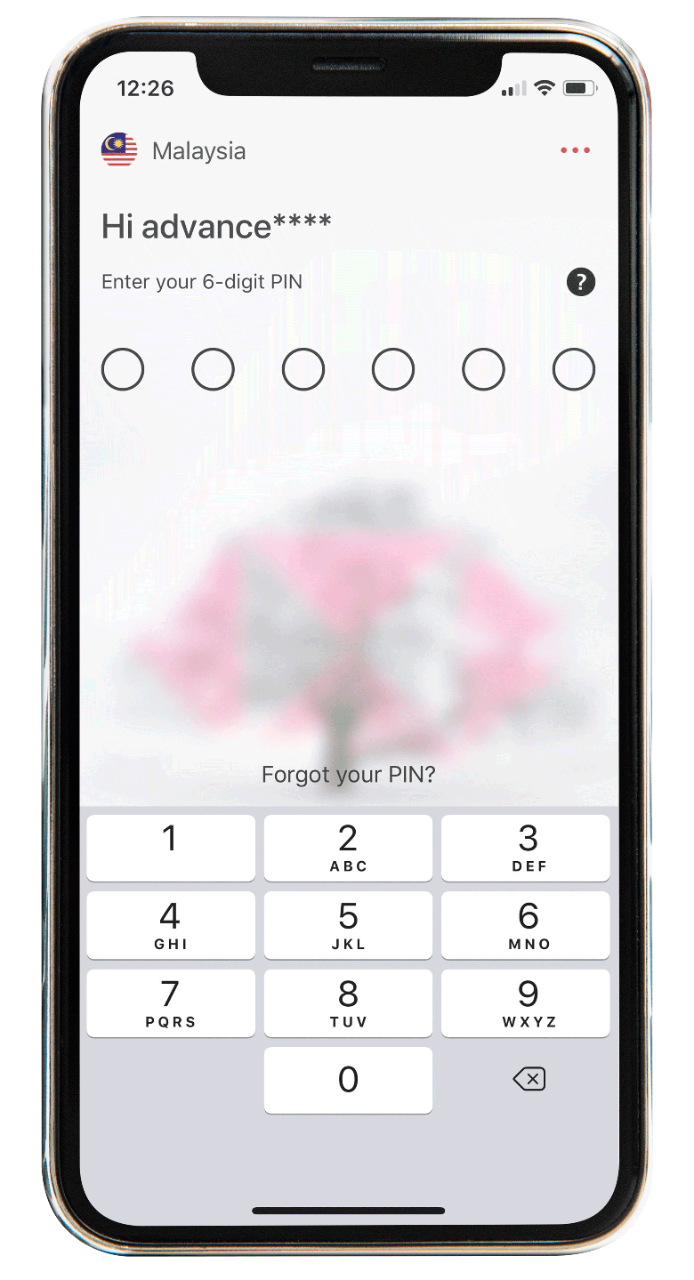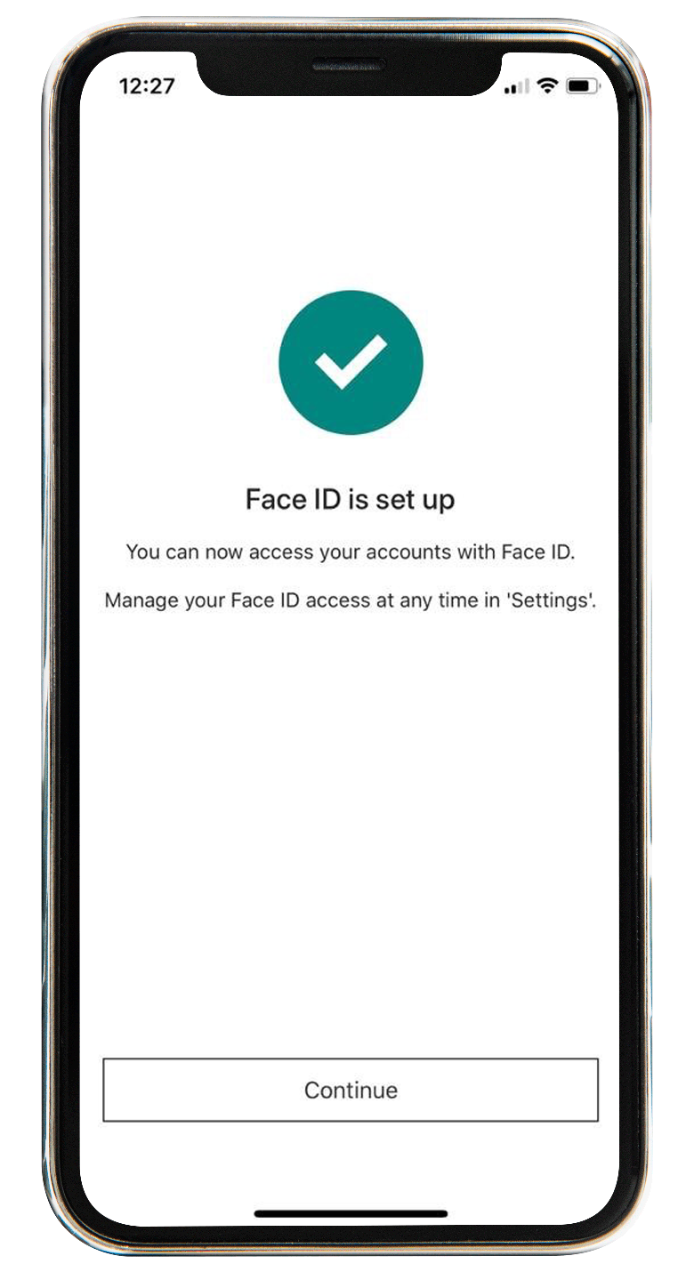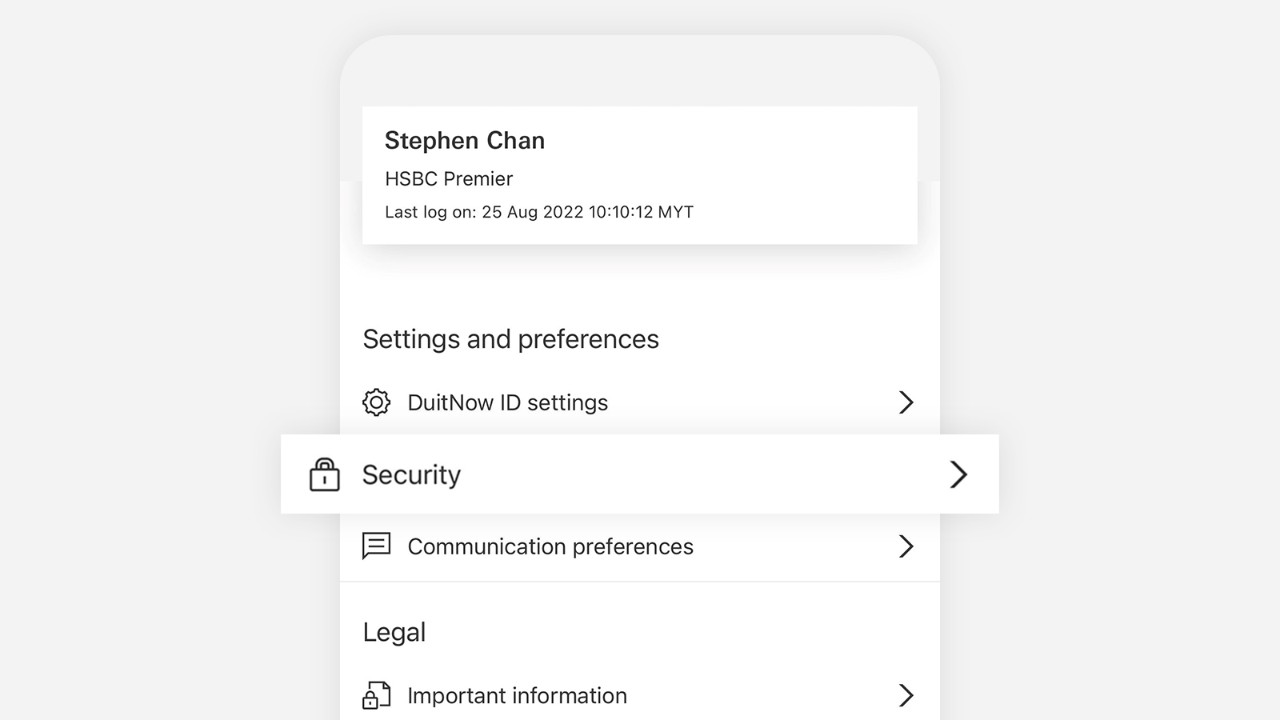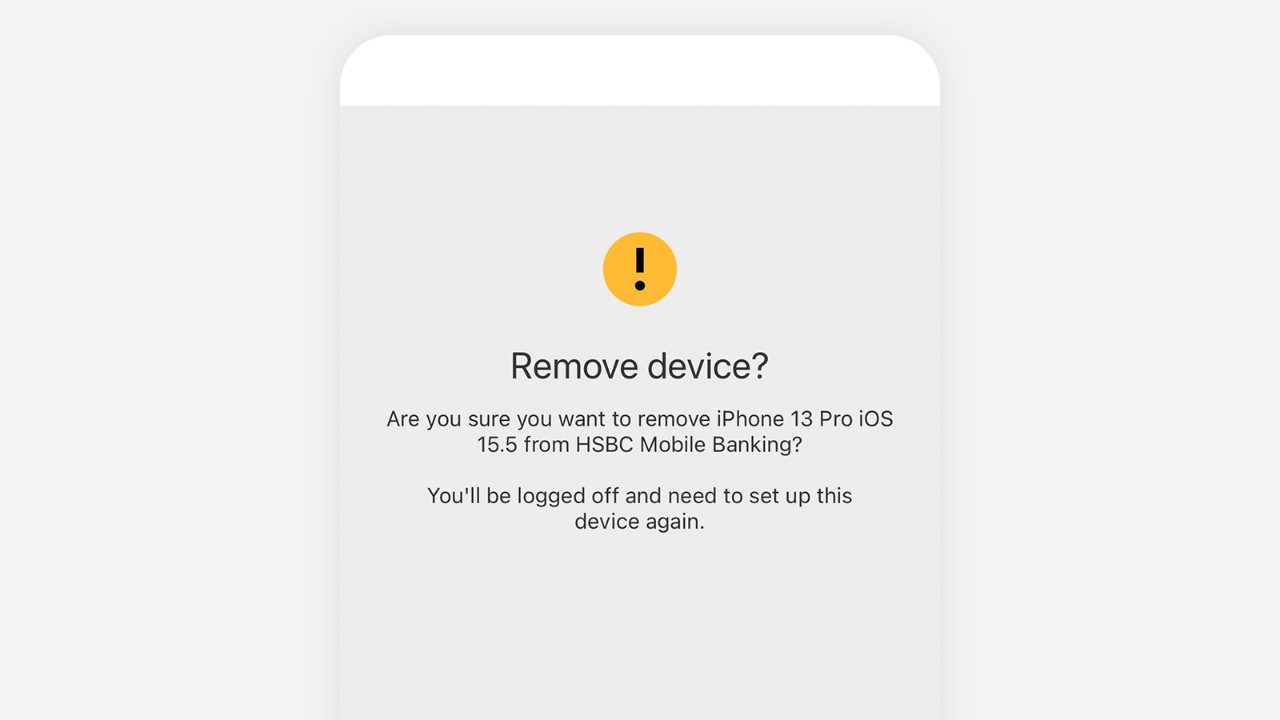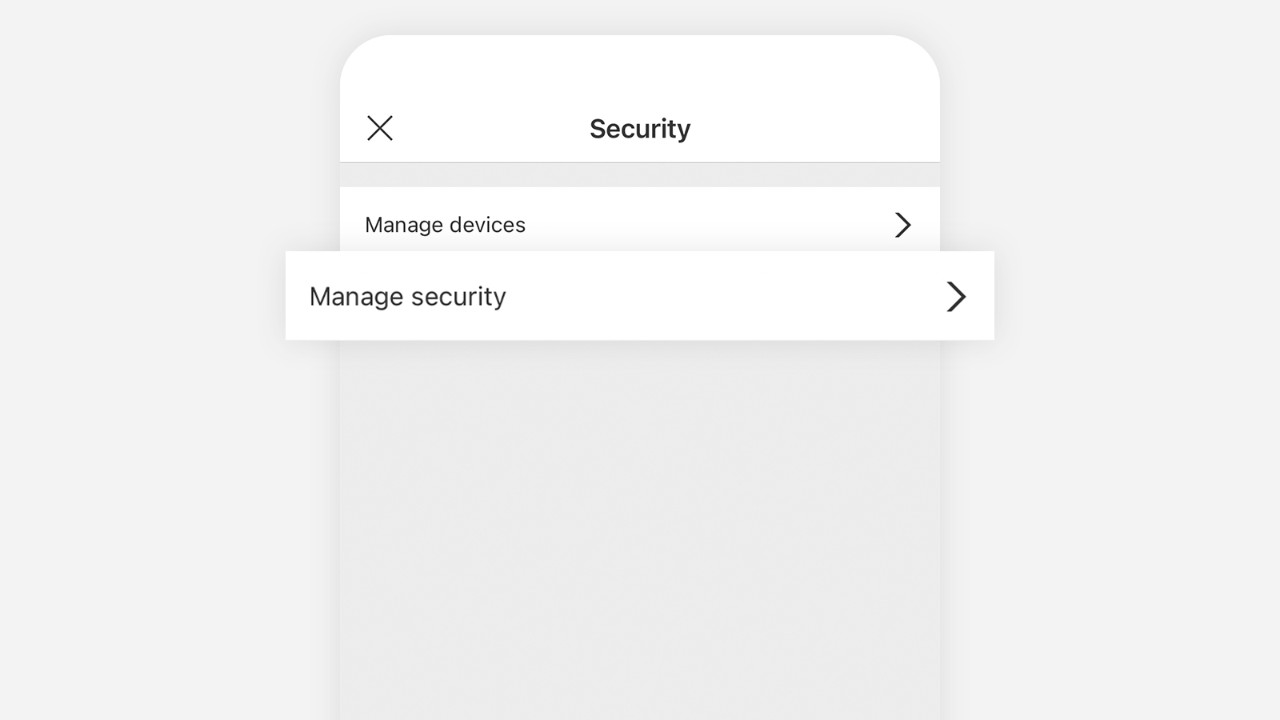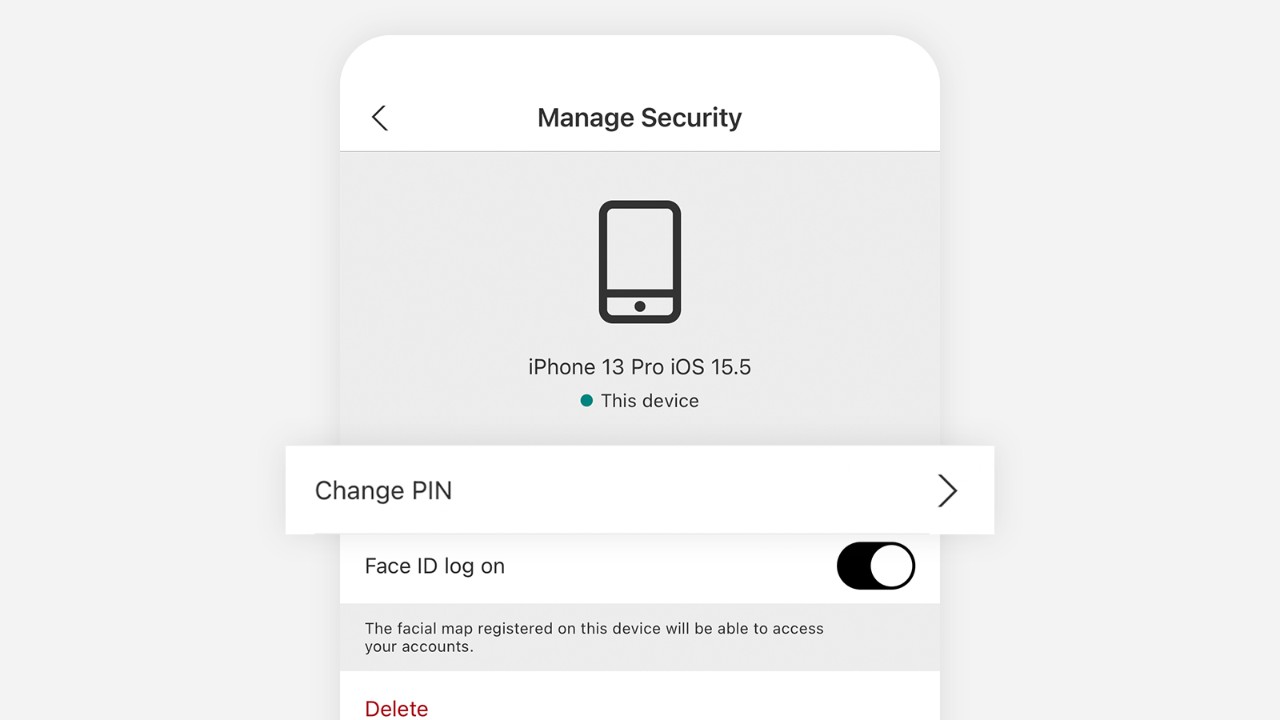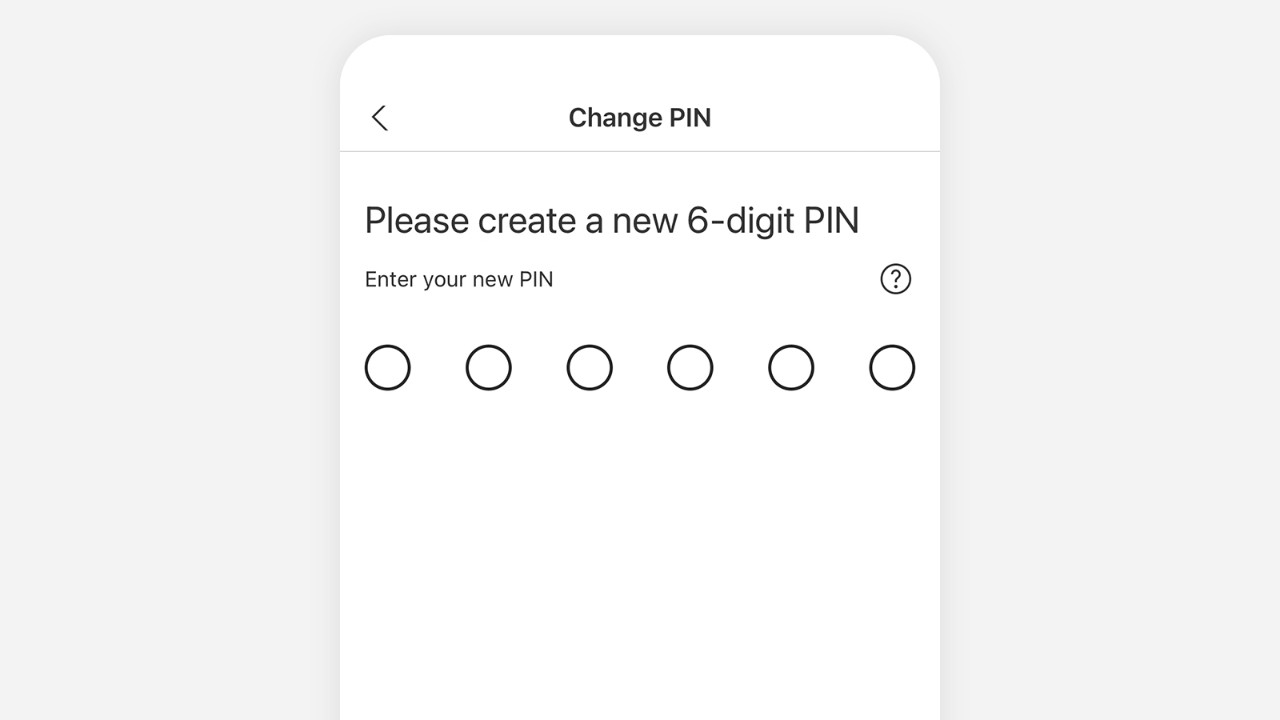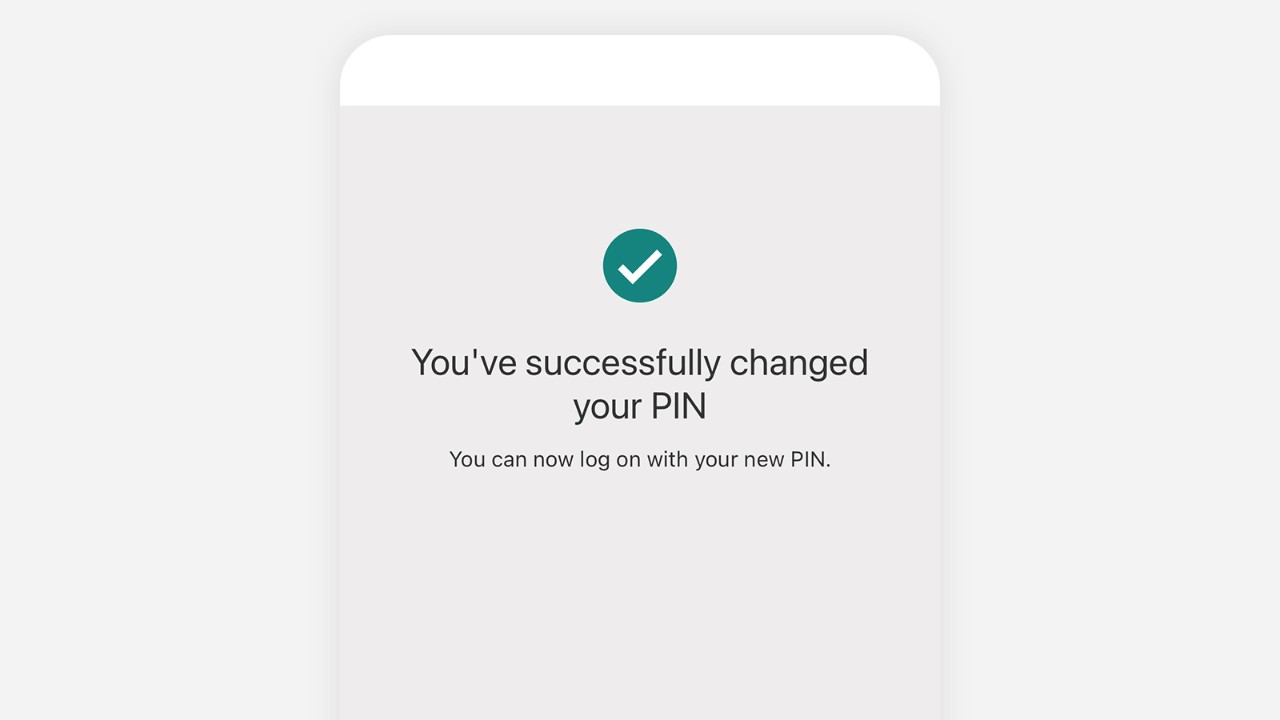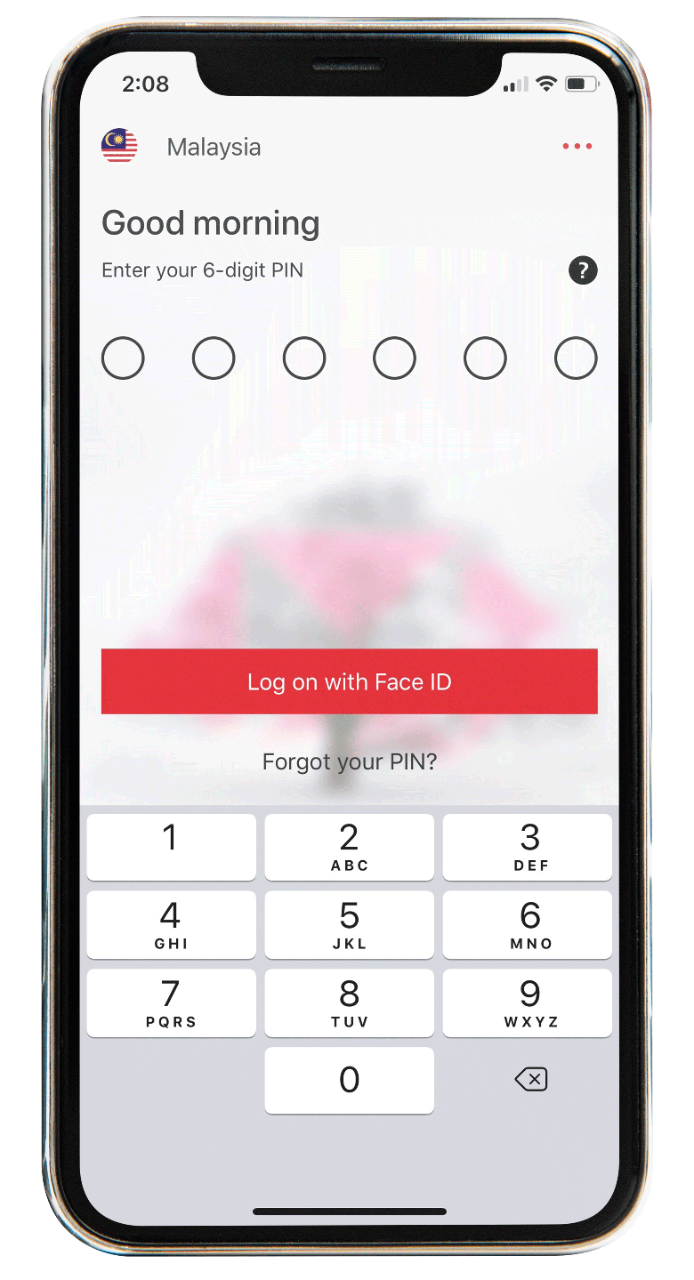
Biometric authentication & 6-Digit PIN
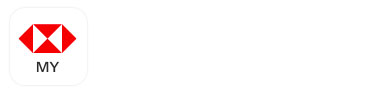
Download the app from the App storeSM or Google PlayTM
Don't have online banking ? You need to register for online banking before you can use the mobile banking app.
Key features
- Faster accessLog on faster with 6- Digit PIN or biometrics
- Hassle-free log onNo need to remember passwords
- Just as secureHSBC will never compromise on your security
How to set up
Set up a one time 6-digit PIN
Activate biometrics
Important: Do ensure the settings for Face ID, Touch / Fingerprint ID is enabled under your mobile phone settings. Check 'Settings'.
How to manage devices and security
Manage devices
Allows you to remove the device that you have set up previously.
Manage security
Allows you to change your 6-Digit PIN or enable biometrics*.