Pay with your HSBC / HSBC Amanah Credit Card /-i using Samsung Pay
Samsung Pay is a secure and simple way to make mobile payments with selected Samsung smart devices. Register your HSBC / HSBC Amanah credit card /-i with Samsung Pay and use it to make payments in-store. Download Samsung Pay from the Samsung Galaxy Apps Store using a compatible Samsung smart device and add your HSBC / HSBC Amanah credit card /-i.
To change the type of devices that supports Samsung Pay. Please follow as below:
Samsung Pay is available on:
* Both MST and NFC payment supported.
*All devices are supported for NFC payment.
How to register on your device
Register your card to Samsung Pay on your Samsung Galaxy mobile
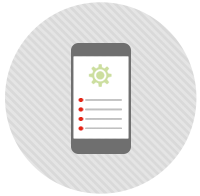
1. Update
Ensure your device is updated to the latest versions of Android and Samsung Pay app.
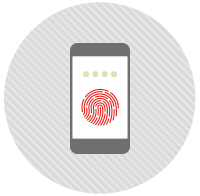
2. Set up
Launch the Samsung Pay app. Log in your Samsung Account and set up your iris, fingerprint or Samsung Pay specific PIN.
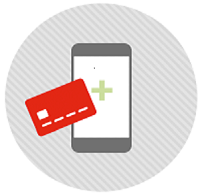
3. Add
Tap the add button. Scan your HSBC / HSBC Amanah credit card /-i
information, or enter the details manually.
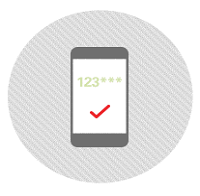
4. Verify & Activate
Verify your mobile card using the One-Time-Password (OTP) sent to you or via calling into our contact centre.
Register your card to Samsung Pay on your Samsung Gear
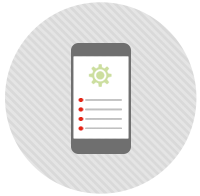
1. Update
Ensure your mobile and gear are updated to the latest versions of Android and Samsung Pay.
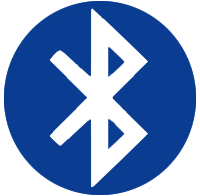
2. Connect
Ensure your mobile and gear are connected via Bluetooth.
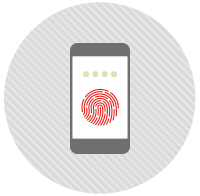
3. Set up
Launch the Galaxy Wearable mobile. Under "payment" tab, tap on "open Samsung Pay".
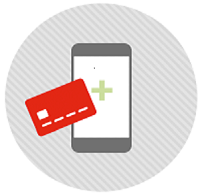
4. Add
Tap on “Add card”. Then tap on "Set a watch PIN" and set a 4-digit PIN on your Gear device. Scan your HSBC / HSBC Amanah credit card /-i
information or enter the card details manually.
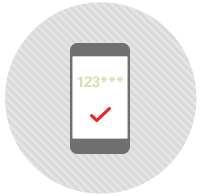
5. Verify & Activate
Verify your mobile card using the One-Time-Password (OTP) sent to you or via calling into our contact centre.
Pay with Samsung Pay
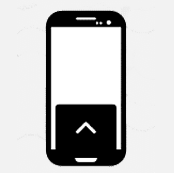
1. Activate Samsung Pay
For Galaxy devices
Wake up your screen and swipe up from the bottom to access the app.
For Gear devices
Press and hold the back button (button at 2 o’clock position).
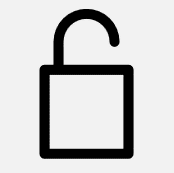
2. Authenticate
For Galaxy devices
Using your fingerprint, iris or passcode, authorise and verify your identity.
For Gear devices
Using your passcode, authorise and verify your identity.
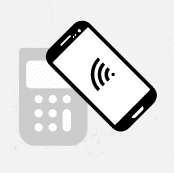
3. Tap
Tap your device at the payment terminal.
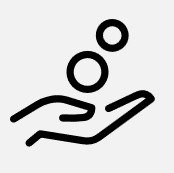
4. Earn Rewards
Once payment completed, you will earn rewards from HSBC / HSBC Amanah and Samsung.
Additional information
Learn more about Samsung Pay:
- Please ensure that your HSBC / HSBC Amanah Credit Card /-i is activated before adding your card to Samsung Pay
- You can add up to ten (10) cards in a single device
- One (1) HSBC / HSBC Amanah Credit Card /-i can only be added to Samsung Pay on one (1) device. Adding the same HSBC / HSBC Amanah Credit Card /-i to Samsung Pay on a different device is not allowed.
- Payment is made using the first card displayed on your mobile. To make payment using another card, swipe left or right to select.
- You may remove your card anytime by tapping “Delete card” in the menu at the top right hand corner
Help and support
| Card type | Contact numbers and operation hours |
|---|---|
| HSBC Premier Credit Cards & HSBC Amanah Premier Credit Card-i(s) |
1300-88-9393 (local)
|
| HSBC Credit Cards | 1300-88-1388 (local)
Operation hours: 7:30am - 9:30pm |
| HSBC Amanah Credit Card-i(s) |
1300-80-2626 (local) +603-8321-5200 (overseas)
Operation hours: 7:30am - 9:30pm |
| Card type |
HSBC Premier Credit Cards & HSBC Amanah Premier Credit Card-i(s) |
|---|---|
| Contact numbers and operation hours |
1300-88-9393 (local)
|
| Card type | HSBC Credit Cards |
| Contact numbers and operation hours |
1300-88-1388 (local)
Operation hours: 7:30am - 9:30pm |
| Card type |
HSBC Amanah Credit Card-i(s) |
| Contact numbers and operation hours |
1300-80-2626 (local) +603-8321-5200 (overseas)
Operation hours: 7:30am - 9:30pm |

